MyConnection Server®
Not logged in | Log In
Main Menu » Detail Analysis
Detail for Test #10228
Summary (View Test Audit)
This report refers to a connection test carried out by IP address 208.125.70.226 on 18 Apr 2024 13:22:03 GMT-04:00.| Download Speed (Kbps) |  33080 33080 |
| Upload Speed (Kbps) |  19338 19338 |
| Down Bandwidth (Kbps) |  271711 271711 |
| Up Bandwidth (Kbps) |  137916 137916 |
| Down Percentile (%) |  1 1 |
| Up Percentile (%) |  1 1 |
| Down SLA Hi Bandwidth (Kbps) |  76816 76816 |
| Down SLA Lo Bandwidth (Kbps) |  38522 38522 |
| Up SLA Hi Bandwidth (Kbps) |  47097 47097 |
| Up SLA Lo Bandwidth (Kbps) |  22605 22605 |
| CoS (%) |  72 72 |
| UCoS (%) |  79 79 |
| Min RTT (ms) |  42 ms 42 ms |
| Max RTT (ms) |  55 ms 55 ms |
| Avg RTT (ms) |  48 ms 48 ms |
| Max route speed down(Kbps) |  124830 124830 |
| Up Route Speed (Kbps) |  124830 124830 |
| Max Delay (ms) |  82 82 |
| Up Delay (ms) |  43 43 |
| Effective speed (Kbps) |  43701 43701 |
| Up Effective speed (Kbps) |  29853 29853 |
| Max TCP connections |  4 4 |
| Up Max TCP connections |  2 2 |
| TCP forced idle (%) |  71 71 |
| Up TCP forced idle (%) |  58 58 |
| TCP MTU (B) |  - - |
| Pkts Norder |  - - |
| Bytes Norder |  - - |
| Pkts Xwindow |  - - |
| Bytes Xwindow |  - - |
| Pkts dup |  - - |
| Bytes dup |  - - |
| Pkts partdup |  - - |
| Bytes partdup |  - - |
| Pkts CRC errors |  - - |
| Pkts bad offset |  - - |
| Pkts too short |  - - |
| Wnd Probes Recvd |  - - |
| Zero wnd updates sent |  - - |
| Bytes lost |  - - |
| ReTx Timeouts |  - - |
| Fast ReTx |  - - |
| Pkts ReTx |  - - |
| Bytes ReTx |  - - |
| Wnd Closed |  - - |
| Pure Wnd Update |  - - |
| Acks for unsent |  - - |
| Dup acks |  - - |
| Wnd probes sent |  - - |
| Persist timeouts |  - - |
| Interface |  - - |
| XL Frames |  - - |
| NA Frames |  - - |
| Short Frames |  - - |
| CRC errors |  - - |
| Overruns |  - - |
| Cut Frames |  - - |
| Download Type |  s10 s10 |
| Upload Type |  s10 s10 |
| Network downtime (sec) |  - - |
| Network uptime (sec) |  - - |
| Network downtime (%) |  - - |
| HTTP 3xx (sec) |  - - |
| HTTP 4xx (sec) |  - - |
| HTTP 5xx (sec) |  - - |
| HTTP ?xx (sec) |  - - |
| Firmware Version |  V3.0.0.39 Built: Nov 30 2023 10:02:31 V3.0.0.39 Built: Nov 30 2023 10:02:31 |
| Runtime (sec) |  8588 8588 |
| FreeQ |  - - |
Test | ispcheck |
Analyze this test
Download Test
The graphs below illustrate various properties of your Internet connection obtained during the test process. They show the throughput, data and service quality of your connection.Download speed graph: This graph illustrates how your download speed fluctuates over time. You may notice that the maximum download speed shown on the graph is more than the connection speed rated by your ISP. This is usually due to how your connection is regulated. For example, an ISP may supply a 10 Mbit connection by allowing 100 Mbit for 10ms, and pause for 90ms.
The higher the download speed, the better, but a quality connection will also demonstrate very little fluctuation in download speeds. If the graph below shows a rapidly changing speed then this indicates that the data is impacted and the quality of service degraded. Whilst this does not necessarily affect applications such as email it will definitely affect multimedia applications such as video or voice.
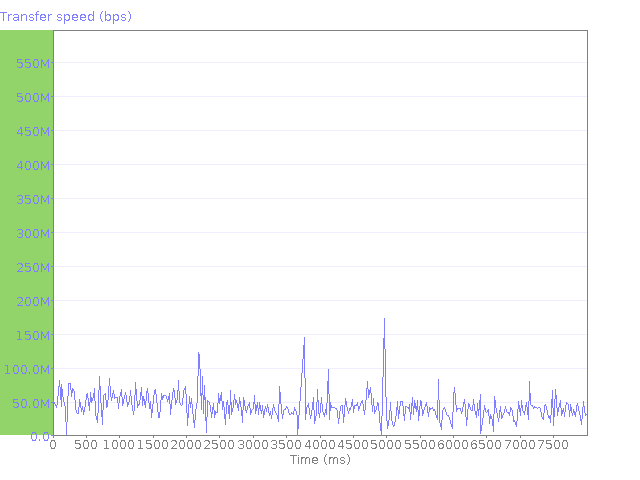
TCP pause graph: Data is sent across the Internet in "blocks". Usually a connection will send a block of data and pause before sending the next. (This pause is known as the TCP pause.) The graph illustrates the TCP pause between receiving subsequent blocks of data. If the pauses become excessive it means that the connection throughput is being degraded.
A good connection will have both a low TCP pause (less than 20 ms), and also demonstrate very little fluctuation in the TCP pause values. This in essence defines a quality of data as it defines how much of the test time was spent actually transmitting data versus being idle waiting for data to arrive.
The - - - - - line shows the maximum TCP pause recorded. If you see many TCP pauses exceeding 80-100ms then it is likely that the connection test is spending more time waiting for data than moving data. If the TCP pause pattern looks very symmetrical and regular then it may indicate that there is a throttling process managing/restricting the data flow. If the TCP pause pattern is more erratic and variable then it would indicate network delays as a result of congestion or other network problems.
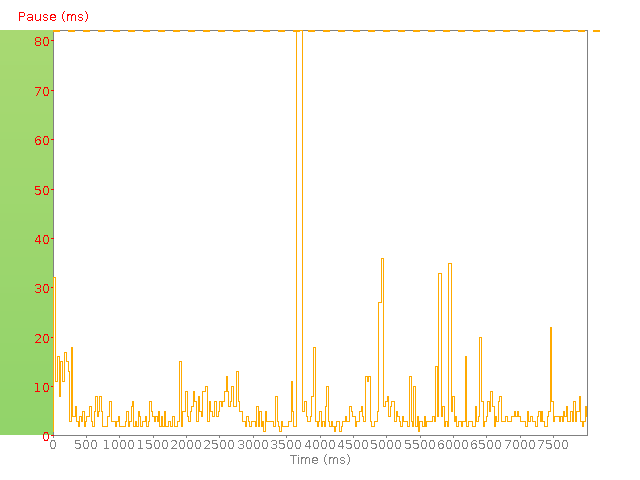
Upload Test
The graphs below illustrate various properties of your Internet connection obtained during the test process. They show the throughput, data and service quality of your connection.Upload speed graph: This graph illustrates how your upload speed fluctuates over time. You may notice that the maximum upload speed shown on the graph is more than the connection speed rated by your ISP. This is usually due to how your connection is regulated. For example, an ISP may supply a 10 Mbit connection by allowing 100 Mbit for 10ms, and pause for 90ms.
The higher the upload speed, the better, but a quality connection will also demonstrate very little fluctuation in upload speeds. If the graph below shows a rapidly changing speed then this indicates that the data is impacted and the quality of service degraded. Whilst this does not necessarily affect applications such as email it will definitely affect multimedia applications such as video or voice.
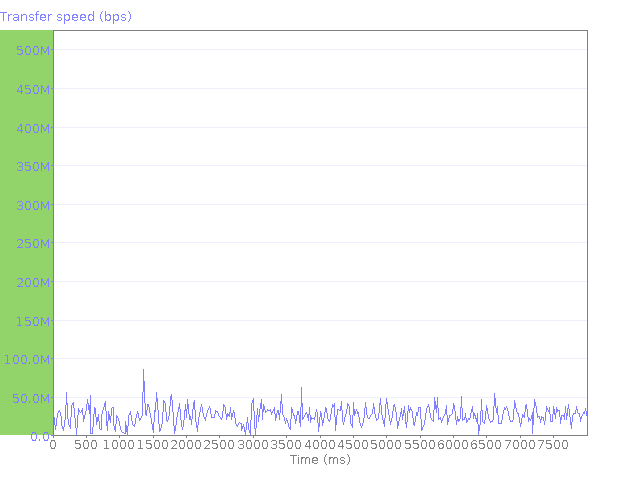
TCP pause graph: Data is sent across the Internet in "blocks". Usually a connection will send a block of data and pause before sending the next. (This pause is known as the TCP pause.) The graph illustrates the TCP pause between receiving subsequent blocks of data. If the pauses become excessive it means that the connection throughput is being degraded.
A good connection will have both a low TCP pause (less than 20 ms), and also demonstrate very little fluctuation in the TCP pause values. This in essence defines a quality of data as it defines how much of the test time was spent actually transmitting data versus being idle waiting for data to arrive.
The - - - - - line shows the maximum TCP pause recorded. If you see many TCP pauses exceeding 80-100ms then it is likely that the connection test is spending more time waiting for data than moving data. If the TCP pause pattern looks very symmetrical and regular then it may indicate that there is a throttling process managing/restricting the data flow. If the TCP pause pattern is more erratic and variable then it would indicate network delays as a result of congestion or other network problems.
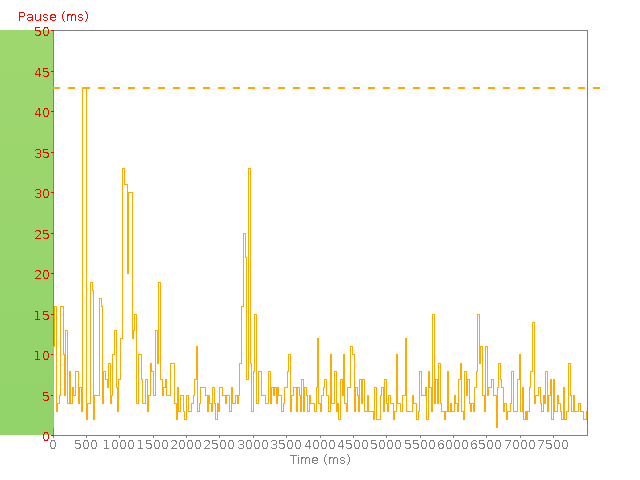
Test Audit Report
The test audit report contains an in-depth, technical analysis of the test performed.View Test Audit Report
Environment Test
The environment test provides information on the computer that ran this test, including information on its network environment. This data is only provided by MyConnection Remote Agents.MyConnection Server Copyright © Visualware, Inc. 2024